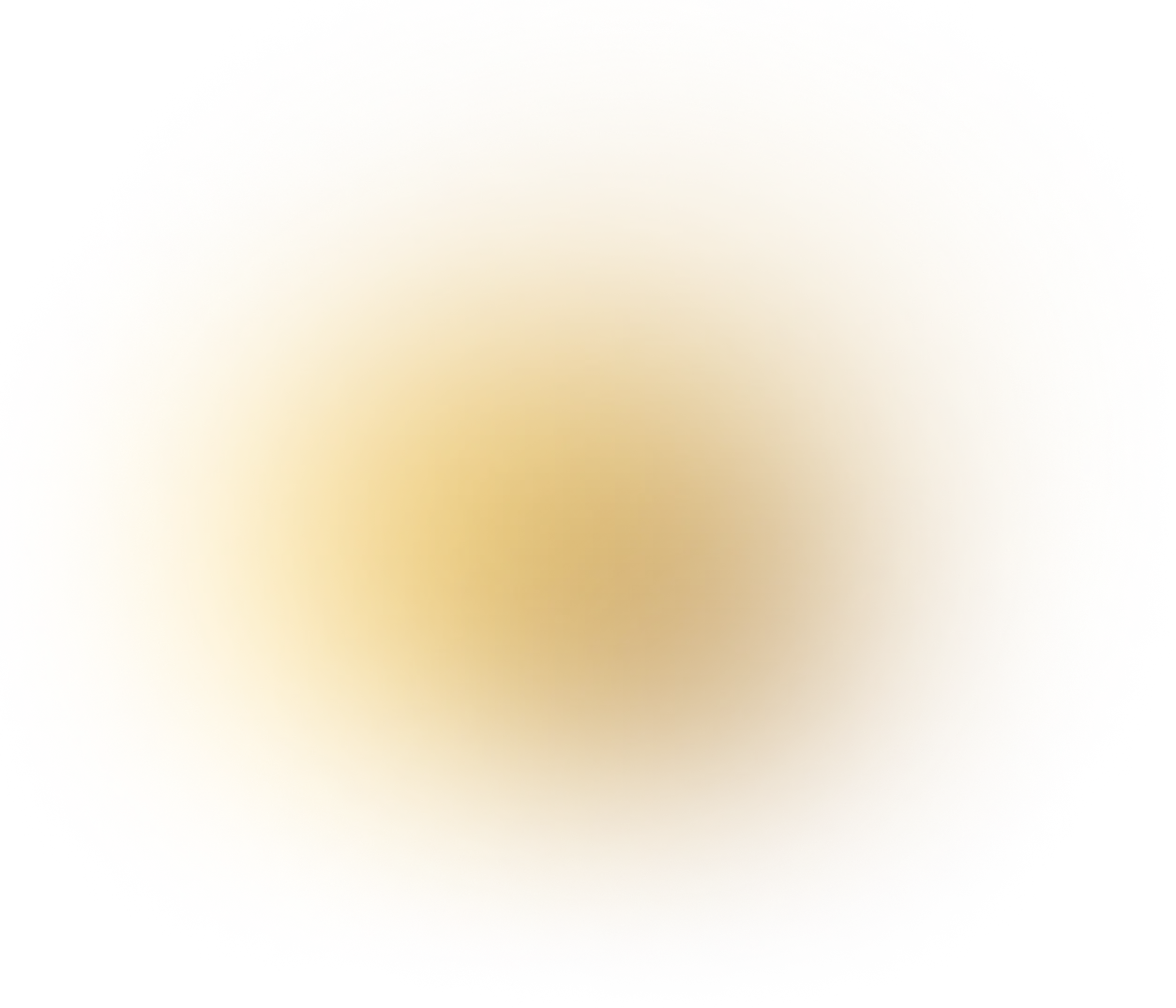Partner Guide
Registration / Code / Commission
Reports
Registration / Code / Commission
Reports

Sign up
Hello, partner!
We will guide you through creating an account at Billion Club.
Click the “Sign Up” button on the Billion Club homepage and follow the steps below.
If you have any other questions, please contact Billion Club’s Telegram and we will respond promptly.
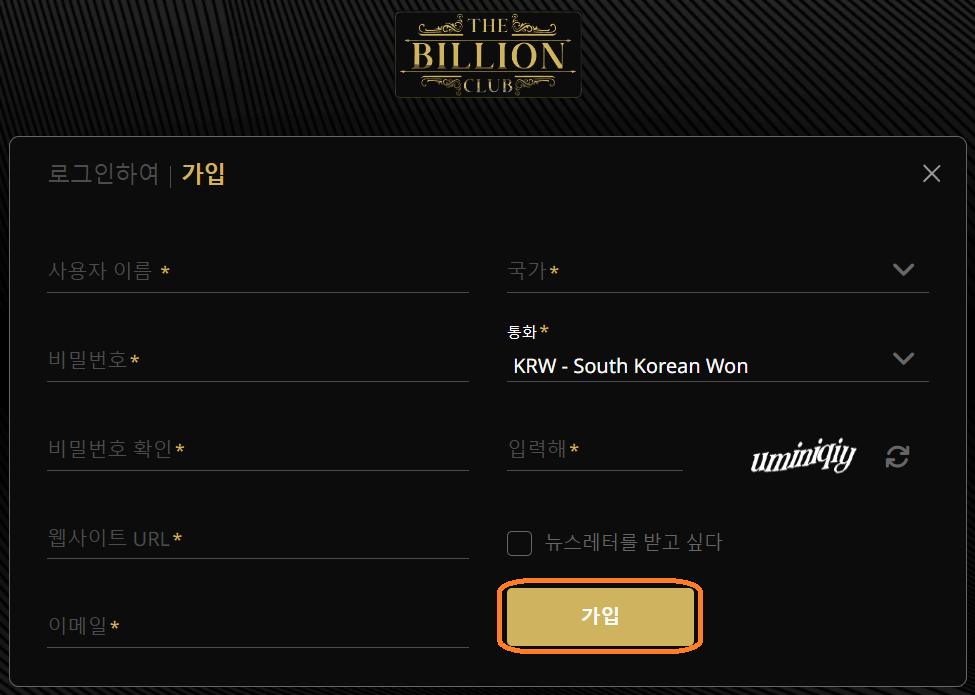
After the registration process is successfully completed, please check the email sent by your personal representative.
Please also make sure that the email is not classified as spam folder.
After confirming the terms of cooperation through consultation with your personal representative, all preparations for logging in are complete.
On the login page, enter your email and password.
At present, additional authentication code input is not required, but you can add it later if you wish.
Now let's take a look at your personal account!
It is as follows:
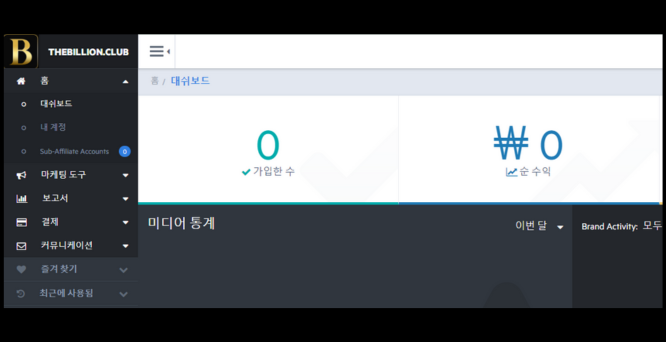
On the main page, you can easily change the interface language, check your current balance, see a summary of statistics, and even see a graph of the number of visitors.
You can customize the information displayed on the main page to your personal preferences through the settings.
You can also easily jump to the desired subcategory directly from the main page.
1. How to create a membership code
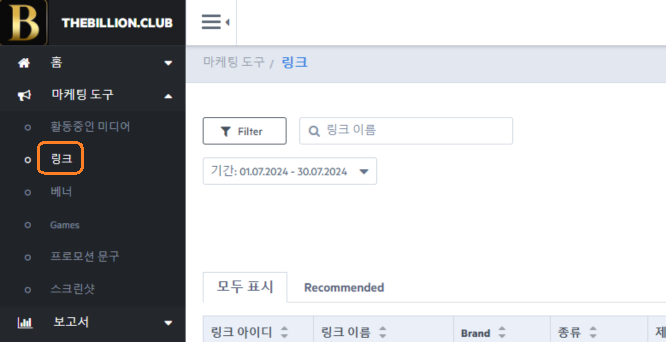
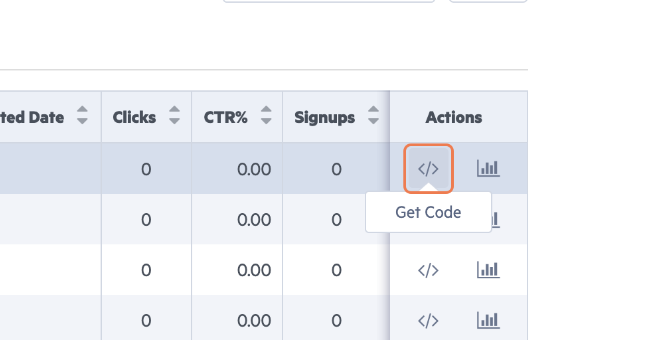
To promote, you must first activate the link and generate the necessary tracking URL.
Marketing Tools > Link > Get Code > Enter the code name you want to generate > Check the generated code
You can check the generated code by clicking Report > Media Report.
You can freely generate the sign-up code and delete it at any time and regenerate it.
2. How to apply for a commission
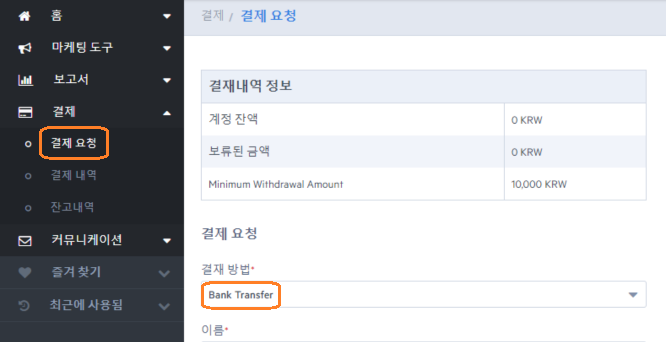
Payment > Payment Request > Select Bank Transfer (KRW) > Fill in the fields (After filling in the fields, click Request Payment at the bottom)
Select the desired payment method from the drop-down menu
After completing the payment request, check the details in Payment History.
You can choose the payment method you want, such as KRW transfer or cryptocurrency.
Commissions are calculated every Wednesday based on the previous week’s activities and settled sequentially.
1. Billion Club allows withdrawals only to the account registered when signing up for membership.
2. If the registered account and withdrawal request account match, the withdrawal will be processed automatically.
3. If withdrawal is delayed, please contact Telegram (@BILLIONpartner).
3. Check the commission
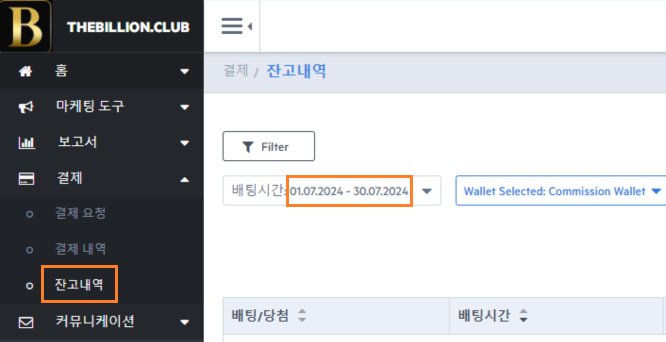
You can check your commission confirmation by setting the date in Payment > Balance History.
For the same-day income, it may take some time to update.
3.1 Verifying Two Wallets
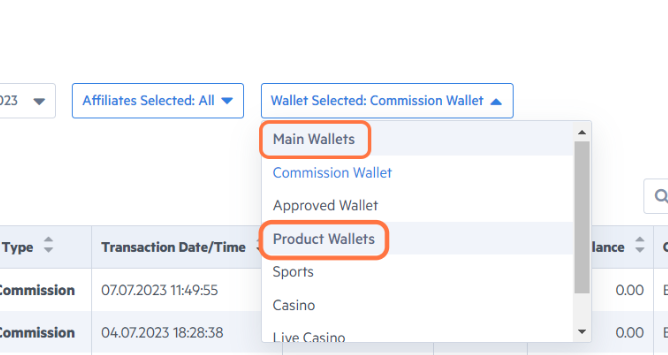
- Main Wallet:
- Fees Wallet: Displays balance details after fee calculation and approval.
- Approved Wallet: Displays balance details after fee payment.
- Both wallets display previous and final balances.
- Product Wallet:
- Displays balance details by product (Sports, Casino, Live Casino) and CPA.
- Use previous and final balances to separate details into separate products.
4. Marketing Tools/Banner
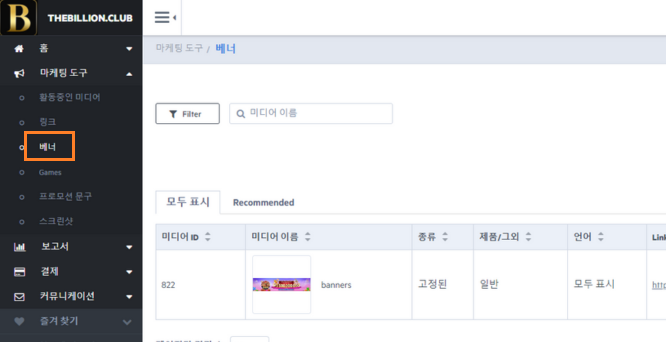
The marketing tool allows you to select a list of available banners and filter them by criteria such as product, group, type, size, and status.
Partners can also track detailed statistics for each banner to get insights into the performance of that banner.
In addition to the banners provided by default, you can access Billion Club’s data room to use various images for your marketing.
4.1 Banner Link Statistics
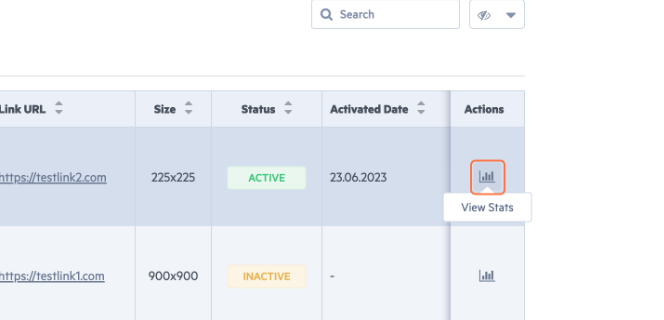
- Other Marketing Tools: You can also learn more about comprehensive statistics, types, statuses, etc.
- Games
- Promotional Text
- Screenshots
5. Review the report
The Reports section provides comprehensive data on your performance and the effectiveness of your promotional tools.
It also includes information on player statistics and preferences.
5.1 Activity Report
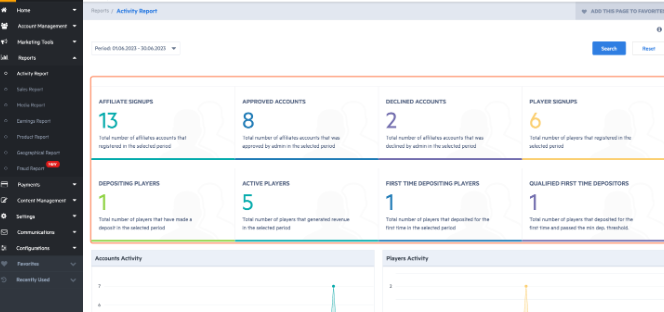
- New Sub-Affiliate Signups
- New Player Signups
- Number of Players Who Deposited
- Active Players
- First-Time Depositors
- Qualified First-Time Depositors
5.2 Sales Report
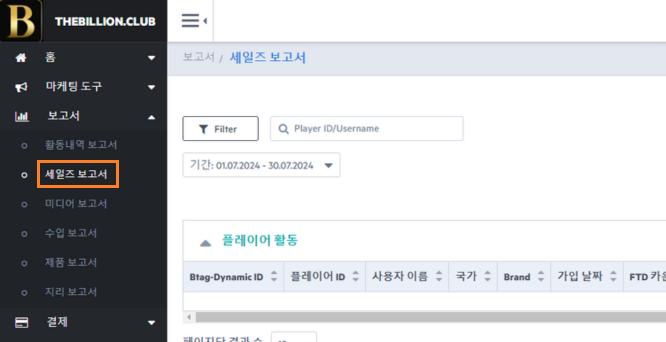
Sales reports provide a detailed overview of the cash flow and revenue generated by affiliates and players.
Sales reports provide an in-depth understanding of the financial performance of your affiliate program.
This includes information on affiliate and player deposits, bets, wins, net income, and commissions.
5.3 Media Reports
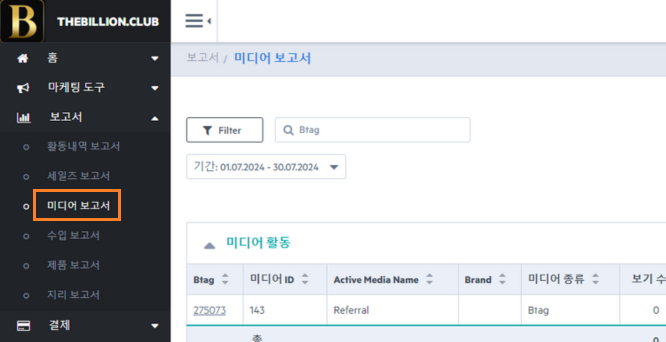
Media reports allow you to monitor affiliate activity based on available media.
It provides statistics on clicks, views, signups, etc.
Analyzing media activity provides valuable statistics on the performance of various marketing solutions.
This allows you to evaluate the effectiveness of different media types and optimize your marketing strategy accordingly.
5.4 Import Report
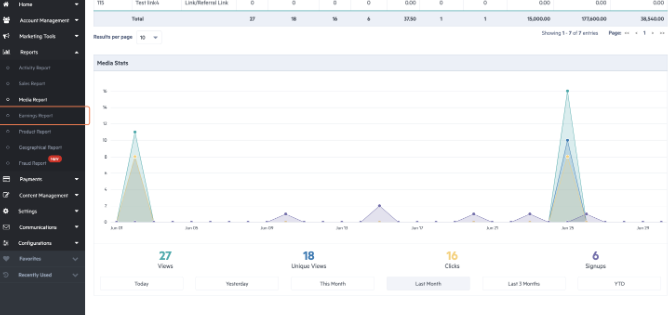
The Income Report section provides a comprehensive overview of the commissions your affiliate has generated.
This includes various data points such as signups, bets, deposits, commissions, and sub-commissions earned by your affiliates from sub-affiliates.
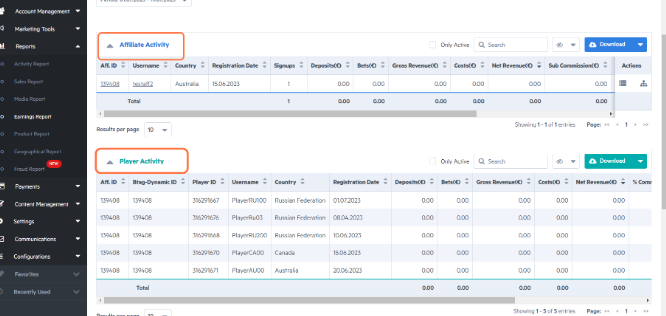
The Income Report provides a detailed breakdown of affiliate revenue and player activity.
5.5 Product Report
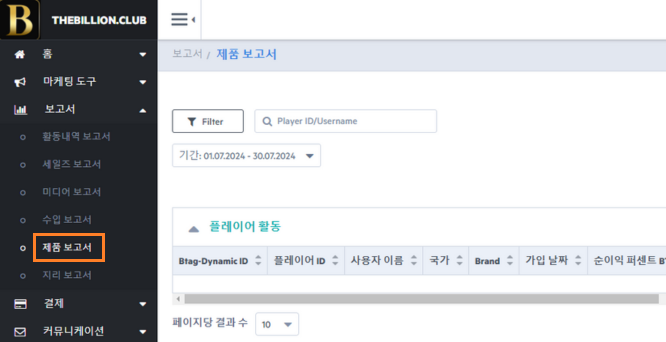
Product reports provide valuable data on the revenue generated by affiliates based on each product offered.
This allows you to individually evaluate product performance, gain insights to optimize your strategy, and focus on areas that need improvement.
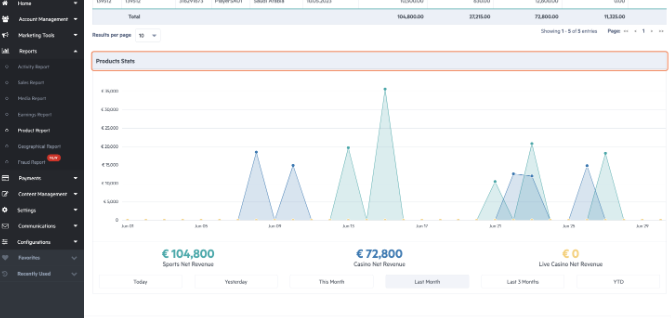
At the bottom of the page, there is a visual graph showing the revenue generated by each product.
This graph allows you to compare the performance of different products and identify trends or patterns that can help you make decisions.
6. Creating Sub-Affiliates
Billion Club encourages qualified distributors to create free sub-distributors to increase their partners’ revenue.
When a sub-distributor is created, you can receive an additional commission of up to 8%.
The commission of up to 8% paid is not borne by anyone but by Billion Club.
Below, we will learn how to sign up as a sub-partner.
6.1 Create a sub-distributor link
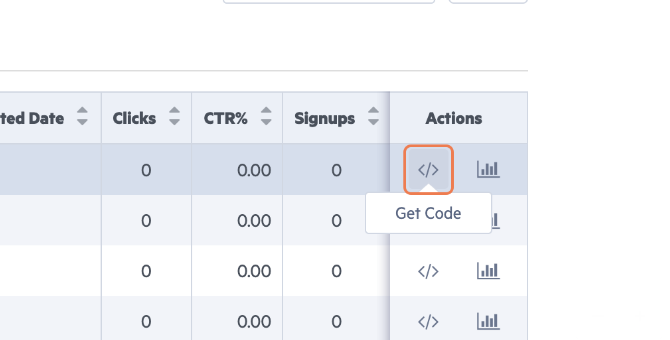
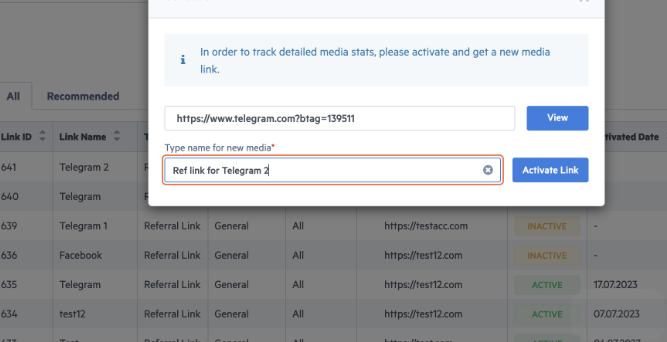
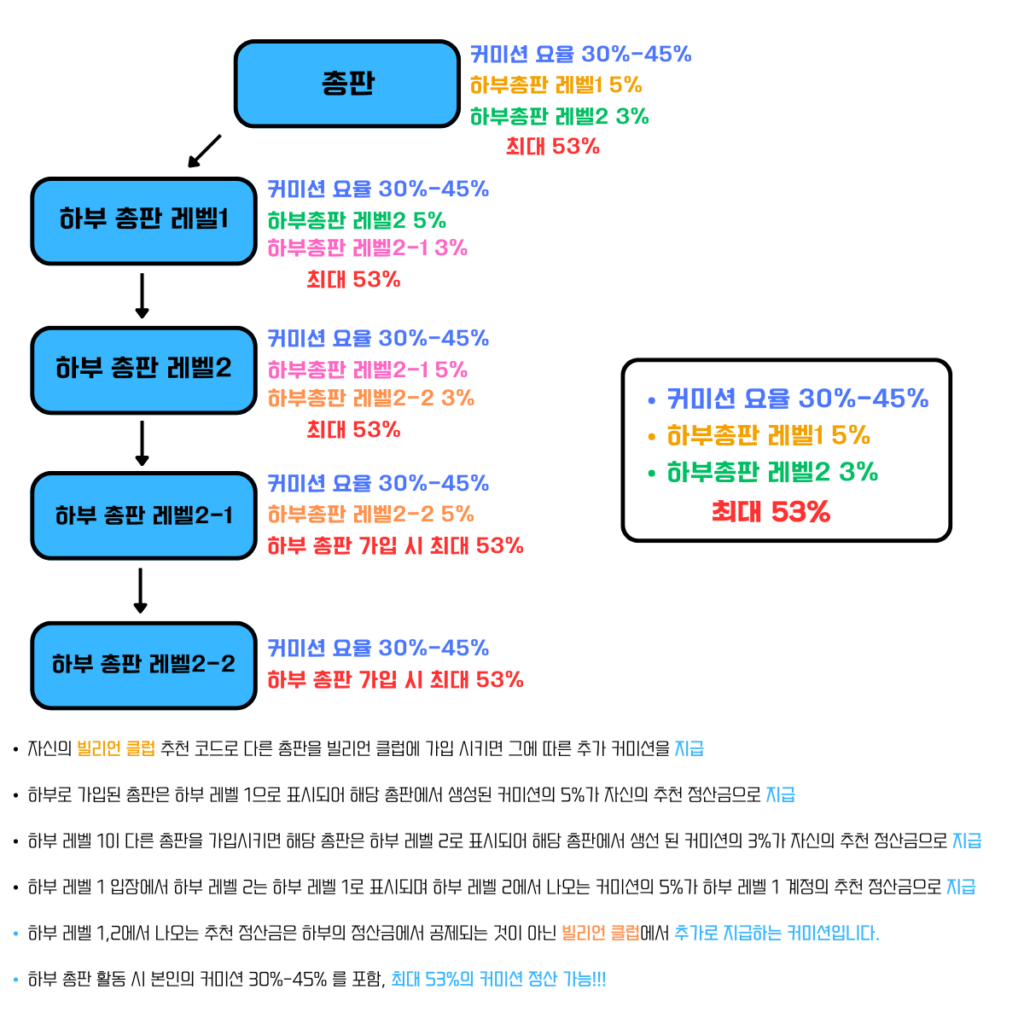
6.2 Conditions for using the link for sub-distributors joining the upper distributor
Terms of Use of Sub-Distributor Sign-up Link
Benefits of joining as a sub-distributor
7. Billion Club Usage Rules
Billion Club operates the following detailed usage rules to provide stable profits and an efficient partner system to its members. Please strictly adhere to these rules so that both partners and members can cooperate with each other and maintain a trustworthy environment.
1. Active Member Criteria and Management
- Definition of Active Member:
- Active Member Conditions:
2. Minimum Commission Payment Criteria
- Minimum Payment Amount:
- Carryover Conditions:
3. Commission Settlement Schedule
- Weekly Settlement:
4. Negative Commission Processing Regulations
- When a negative commission occurs:
5. Member inflow criteria and suspension conditions
- New Member Acquisition Requirements:
- Inflow Suspension Conditions:
6. Obligation to maintain regular contact
- Conditions for maintaining contact:
7. Black member management and inflow prevention
- Definition of Black Member:
- Measures to be taken when Black Members are introduced:
8. Headquarters Damage Prevention Regulations
- Prohibition of inappropriate promotional methods and illegal activities:
- Strong sanctions for violations: